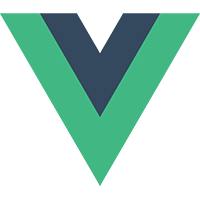I've recently added Typescript and some decorator libraries to my vue.js projects. It has allowed me to use a class syntax for my components and store files which I feel is easier to read than the normal vue.js javascript syntax. I'll be going through a step by step process on how to achieve this. We will be building a counter component that will allow you to increment/decrement a counter.
First we want to start off by creating a new vue.js project using the Vue CLI. If you haven't already done so, you can easily install the CLI with the following command:
$ npm install -g @vue/cli
Next, we are going to create a new vue.js project with the vue create command.
$ vue create vue-typescript-decorators
With the latest version of the CLI, you can create a Vue 2 or 3 project. Once you run the vue create command, you will be prompted with the following options. We will pick Manually select features so that we can create a Typescript project with Vue 3.
Vue CLI v4.5.9
? Please pick a preset:
standard ([Vue 2] node-sass, babel, typescript, router, vuex, eslint, unit-jest, e2e-cypress)
Default ([Vue 2] babel, eslint)
Default (Vue 3 Preview) ([Vue 3] babel, eslint)
❯ Manually select features
You will be prompted with which features you want to add to the project. For now, we will just add Typescript, Router and Vuex.
Vue CLI v4.5.9
? Please pick a preset: Manually select features
? Check the features needed for your project:
◉ Choose Vue version
◉ Babel
◉ TypeScript
◯ Progressive Web App (PWA) Support
◉ Router
❯◉ Vuex
◯ CSS Pre-processors
◉ Linter / Formatter
◯ Unit Testing
◯ E2E Testing
You will be prompted with which version of vue.js you want to use. In this example, we are going to use version 3 but this example should work just fine with version 2 or 3 (expect for how you register Vuex in 2 vs 3).
? Choose a version of Vue.js that you want to start the project with
2.x
❯ 3.x (Preview)
Before we start coding, we need to install the libraries that add decorator support to our project. Here is a list of libraries we will be adding:
- vue-class-component (opens new window) - used to define components which is installed by default when Typescript Vue 3 project created
- vue-property-decorator (opens new window) - used to define props, watches, etc.
- vuex-class (opens new window) - used to import state, getters, mutations and actions in components
- vuex-class-modules (opens new window) - used to define state, getters, mutations and actions
$ npm install vue-property-decorator vuex-class vuex-class-modules -P
If we look at the Home.vue view, the generated view already uses vue-class-component which uses the Options decorator to define a Vue component. Inside the @Options decorator, I added the name attribute and called this view Home. I noticed that if you do not do this, it is much harder to figure out what is what in the Vue tools when inspecting the different components. Also notice how you define a class called Home as the default export and extend from Vue from the vue-class-component library.
// src/views/Home.vue
<script lang="ts">
import { Options, Vue } from "vue-class-component";
import HelloWorld from "@/components/HelloWorld.vue"; // @ is an alias to /src
@Options({
name: "Home",
components: {
HelloWorld
}
})
export default class Home extends Vue {}
</script>
Next we are going to setup the Vuex store. I will create a vuex module so you can see what that looks like using the vuex-class-modules libary. This counter example doesn't require a module since it is so simple but most projects increase in complexity pretty quickly where splitting out your stores into modules becomes important.
We will go ahead and create a new store called counter.ts under src/store. You will notice that we just need to export a default class that extends VueModule from vuex-class-modules. Inside the class we will create examples of state, getters, mutations and actions.
- State - Inside the class we will add a private level variable called
_count. All state will be defined as class level variables. - Getters - I created a getter method called
countto return the value of the class level variable. All vuex getters will be defined as javascript getters in the class. This getter was not necessary for this simple example but I threw it in there so that you can see examples of a getter. - Mutations - Two mutations are added, one to add to the counter and one to subtract from the counter. These are just standard methods in the class but need to be decorated with
@Mutation. - Actions - Two actions are added, one to add to the counter and one to subtract from the counter. Each method has been defined with
asyncsince actions are asynchronous functions. These are just standard methods in the class but need to be decorated with@Action.
// src/store/counter.ts
import { VuexModule, Module, Mutation, Action } from "vuex-class-modules";
@Module({ generateMutationSetters: true })
export default class Counter extends VuexModule {
// state
private _count = 0;
// getters
get count(): number {
return this._count;
}
// mutations
@Mutation
public addToCount() {
this._count++;
}
@Mutation
public subtractFromCount() {
if (this._count > 0) {
this._count--;
}
}
// actions
@Action
public async add(): Promise<void> {
this.addToCount();
}
@Action
public async subtract(): Promise<void> {
this.subtractFromCount();
}
}
We now need to register counter.ts as a module using Vuex 4 (version 4 is used automatically in a Vue 3 project). Using the new Vuex 4 syntax, we create an empty store with createStore and then create a new instance of Counter and register it with the module name of counter. We will do this in index.ts to define the counter module and any subsequent modules we create.
// src/store/index.ts
import { createStore } from "vuex";
import Counter from "./counter";
const store = createStore({});
// tslint:disable-next-line:no-unused-expression
new Counter({ store, name: "counter" });
export default store;
We are now going to create the counter component. Create a file called Counter.vue under src/components. We'll start by exporting a class level component. We will use the @Options annotation to define the name of the component as Counter. Last, we will create a constant that makes a reference to the counter Vuex module using the vuex-class library.
<script lang="ts">
import { Options, Vue } from "vue-class-component";
import { Prop } from "vue-property-decorator";
import { namespace } from "vuex-class";
const counterModule = namespace("counter");
@Options({
name: "Counter"
})
export default class Counter extends Vue {
...
}
</script>
We'll add a property to the Counter component just as an example of how to use the @Prop decorator from the vue-property-decorator library. This property serves no real purpose in this example but just gives you an idea on how to use it. There is a way to define the property in the @Options decorator but I prefer to use vue-property-decorator instead.
@Prop({ type: String })
private msg!: string;
To reference the count in the Vuex state, we can use the namespaced decorator from vuex-class to create a private level variable in the component. We can also do the same thing for the getters in Vuex. In both cases, I specified the name of the property in the Vuex store inside the decorator. This is only necessary if the name of the Vuex property differs from private level variable you are creating.
@counterModule.State("_count")
private counter!: number;
@counterModule.Getter("count")
private getCounter!: () => number;
To reference the actions in the Vuex store, we will use the namespaced decorator again to create private level variables in the component to reference the Vuex actions.
@counterModule.Action
private add!: () => Promise<void>;
@counterModule.Action
private subtract!: () => Promise<void>;
Last thing to do in the component is to create the template. This is pretty straight forward. We will create an h1 that displays the passed property, two buttons for adding and subtracting from the counter and two divs to display the counter from the Vuex state and getters.
<template>
<div class="hello">
<h1>{{ msg }}</h1>
<div>
<button @click="add">+</button>
<button @click="subtract">-</button>
</div>
<div>State: {{ counter }}</div>
<div>Getter: {{ getCounter }}</div>
</div>
</template>
The final version of Counter.vue should look like this.
// src/components/Counter.vue
<template>
<div class="hello">
<h1>{{ msg }}</h1>
<div>
<button @click="add">+</button>
<button @click="subtract">-</button>
</div>
<div>State: {{ counter }}</div>
<div>Getter: {{ getCounter }}</div>
</div>
</template>
<script lang="ts">
import { Options, Vue } from "vue-class-component";
import { Prop } from "vue-property-decorator";
import { namespace } from "vuex-class";
const counterModule = namespace("counter");
@Options({
name: "Counter"
})
export default class Counter extends Vue {
@Prop({ type: String })
private msg!: string;
@counterModule.State("_count")
private counter!: number;
@counterModule.Getter("count")
private getCounter!: () => number;
@counterModule.Action
private add!: () => Promise<void>;
@counterModule.Action
private subtract!: () => Promise<void>;
}
</script>
Lastly, we are going to drop in the Counter component onto the home page. We will pass the message of Counter to the component.
// src/views/Home.vue
<template>
<div class="home">
<img alt="Vue logo" src="../assets/logo.png" />
<Counter msg="Counter" />
<HelloWorld msg="Welcome to Your Vue.js + TypeScript App" />
</div>
</template>
<script lang="ts">
import { Options, Vue } from "vue-class-component";
import HelloWorld from "@/components/HelloWorld.vue"; // @ is an alias to /src
import Counter from "@/components/Counter.vue";
@Options({
name: "Home",
components: {
HelloWorld,
Counter
}
})
export default class Home extends Vue {}
</script>
All you need to do now is run the project.
$ npm run serve
Now just go to http://localhost:8080/ (opens new window). You can find the example source code here (opens new window).
 David Herzog
David Herzog