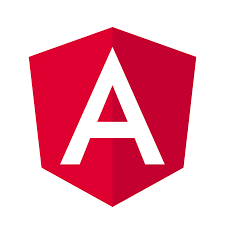I recently wanted to include the Bulma CSS library into my Angular project. I didn't just want to include the library in my project, I wanted to be able to include just pieces of the library and maybe override a thing or two. This post will explain how to include Bulma into your Angular projects using SASS.
# Getting Started
You'll need to install angular-cli first so that you can create an Angular project.
$ npm install -g angular-cli
Creating a new anuglar project is easy with angular-cli. Let'g go ahead and use the ng new command to create a new angular project. We will specify that we want to use SASS for our CSS.
$ ng new angular-bulma --style=scss
# Configuring SASS
I really don't like keeping my sass files at the root of my src directory. So we'll create a sass directory to hold our sass files and then move our styles.scss into it.
$ cd src
$ mkdir sass
$ mv styles.scss sass
Now that we have moved the location of our main sass file, we'll have to update our angular-cli.json configuration file to reflect that change. Search for styles and replace it with the following:
"styles": [
"sass/styles.scss"
],
# Setting Up Bulma
Now the fun begins. Lets go ahead and install Bulma
$ npm install bulma --save
You will be able to find Bulma sass files under /node_modules/bulma/sass. We'll first import the initial-variables sass file. After that we will import the main Bulma sass file.
@import "~bulma/sass/utilities/initial-variables";
@import "~bulma/bulma";
We'll add a button to our page. Find the app.component.html file and add a button.
<a class="button is-link">Success</a>
# Test It Out
Let's test it out. Start your app.
$ npm start
Go to your page by going here (opens new window). You should see Bulma working now with a nice stylized button.
# Override Styles
Lastly, we are going to override one of Bulma's color variables. Let's go ahead and add to our styles.scss file. Before the Bulma import, lets add a color override and set the primary color to red.
// Customization
$blue: hsl(217, 10%, 53%);
$primary: $red;
Refresh the page and now you should see more of a grey color for the button than the default blue color.
 David Herzog
David Herzog